| # Running Rustfmt from IntelliJ or CLion |
| |
| ## Installation |
| |
| - Install [CLion](https://www.jetbrains.com/clion/), [IntelliJ Ultimate or CE](https://www.jetbrains.com/idea/) through the direct download link or using the [JetBrains Toolbox](https://www.jetbrains.com/toolbox/). |
| CLion and IntelliJ Ultimate [provide a built-in debugger interface](https://github.com/intellij-rust/intellij-rust#compatible-ides) but they are not free like IntelliJ CE. |
| |
| - Install the [Rust Plugin](https://intellij-rust.github.io/) by navigating to File → Settings → Plugins and searching the plugin in the Marketplace |
| 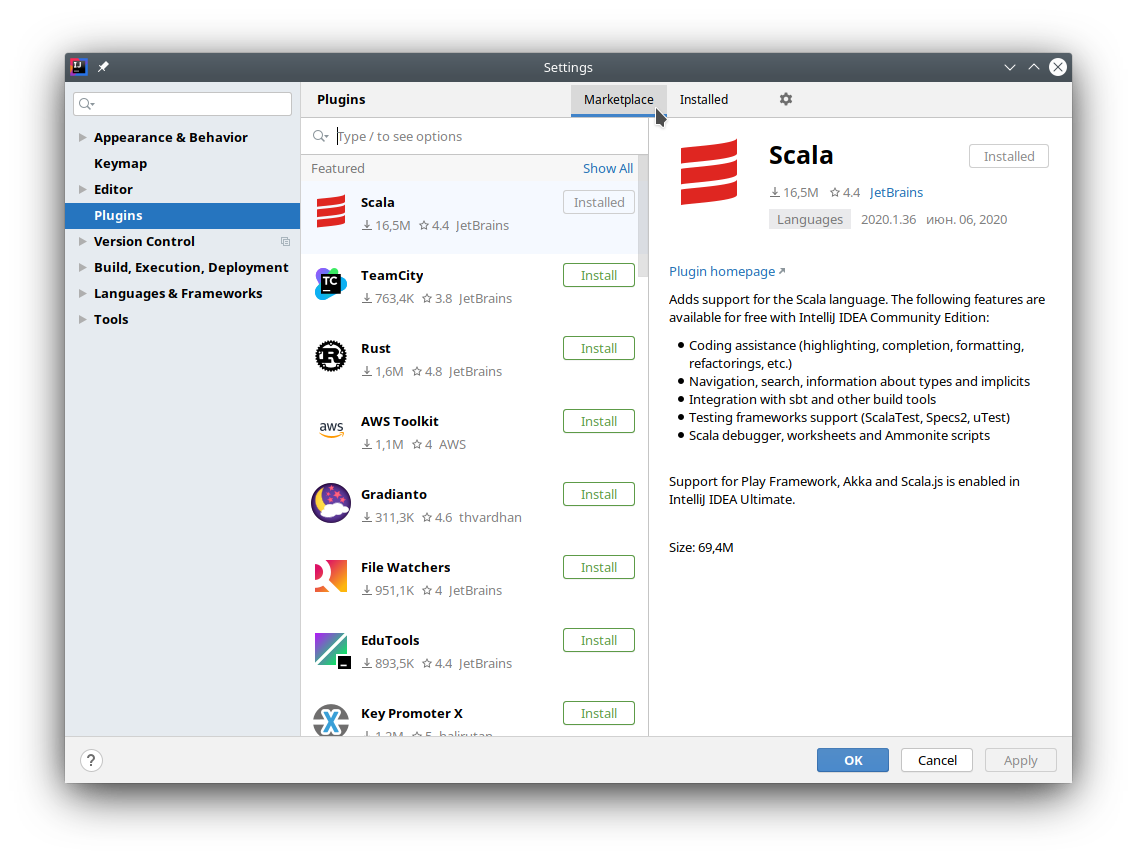 |
| |
| - Press "Install" on the Rust plugin |
|  |
| |
| - Restart CLion/IntelliJ |
| |
| ## Configuration |
| |
| ### Run Rustfmt on save |
| |
| - Open Rustfmt settings (File → Settings → Languages & Frameworks → Rust → Rustfmt) and enable "Run rustfmt on Save" |
|  |
| |
| - IntelliJ uses autosave, so now your files will always be formatted according to rustfmt. Alternatively you can use Ctrl+S to reformat file manually |
| |
| ### Bind shortcut to "Reformat File with Rustfmt" action |
| |
| - Open the settings window (File → Settings) and search for "reformat" |
| 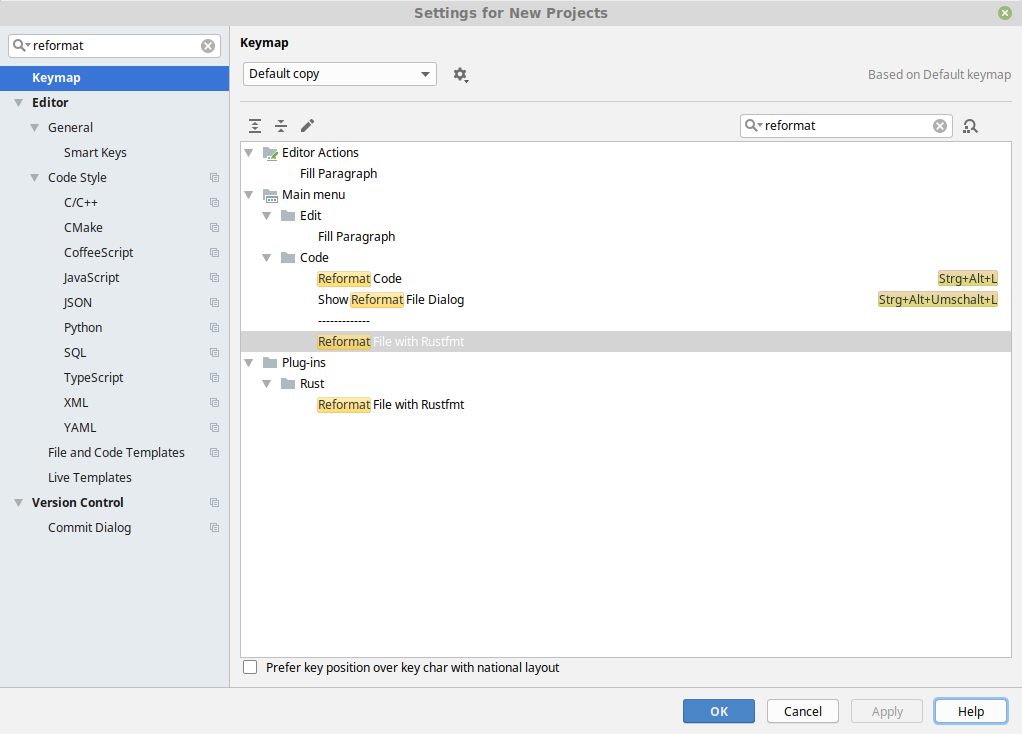 |
| - Right-click on "Reformat File with Rustfmt" and assign a keyboard shortcut |
| |
| 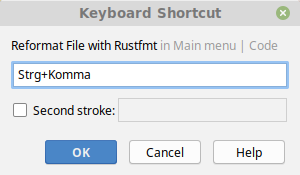 |
| - Press "OK" |
| 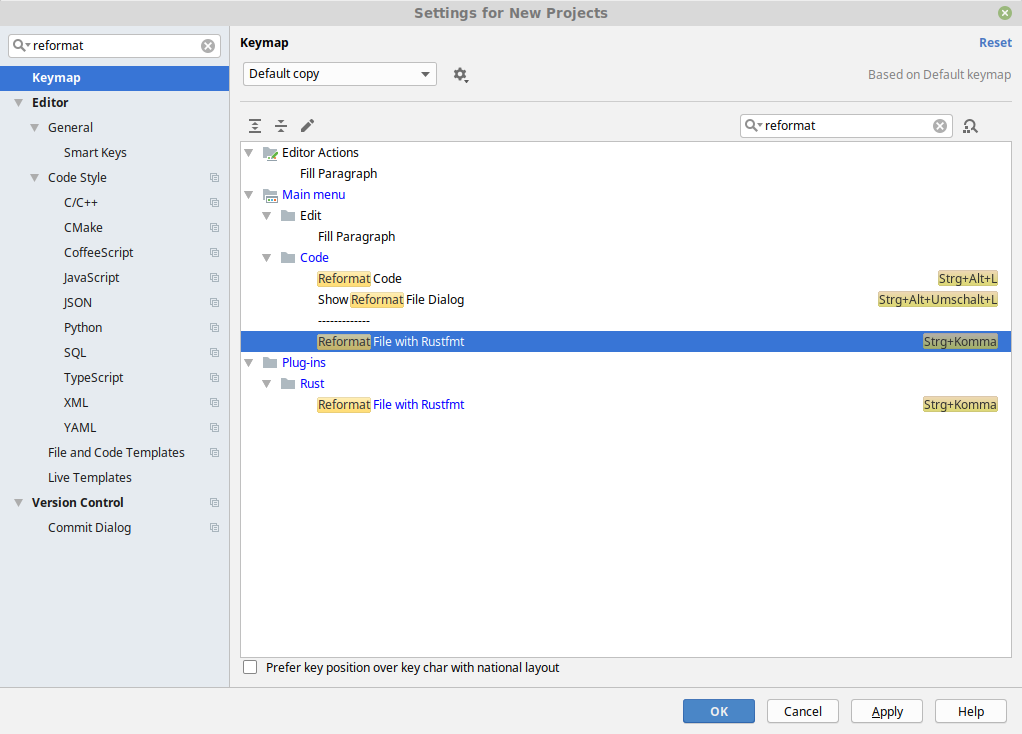 |
| |
| - Done. You can now use rustfmt in an opened *.rs file with your previously specified shortcut |